ZenATS is an Applicant Tracking System (ATS) that allows you to manage and track your recruitment and hiring activities to help you stay on track, even when you have thousands of applicants coming in from different sources. ZenATS natively integrates with ZenHR’s HRMS so you can seamlessly send your hired candidates to be onboarded on ZenHR. You can also send your vacancy activation requests from ZenHR to ZenATS to be activated.

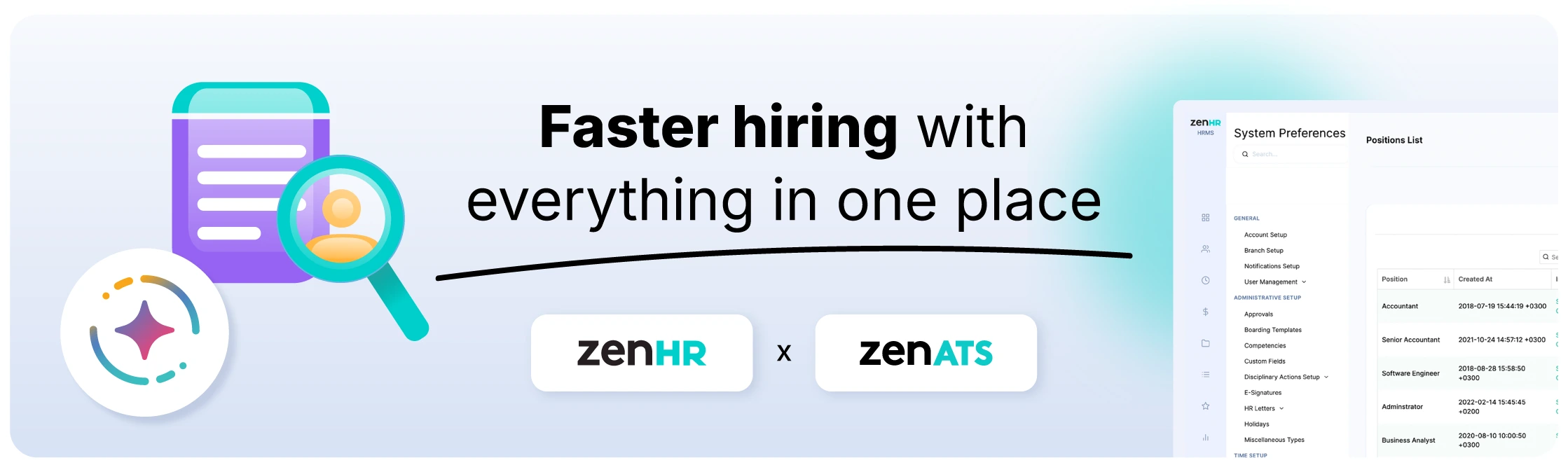
ZenATS is a powerful Applicant Tracking System (ATS) designed to simplify and optimize every step of your recruitment and hiring process. Whether you're handling hundreds or thousands of applications from multiple job boards and sources, ZenATS helps you manage, track, and evaluate candidates efficiently, ensuring nothing falls through the cracks.
Fully integrated with ZenHR’s Human Resources Management System (HRMS), ZenATS enables a seamless transition from candidate selection to employee onboarding. Once a candidate is hired, their details can be automatically transferred to ZenHR to kick off the onboarding process. Additionally, you can send vacancy activation requests from ZenHR directly to ZenATS, streamlining communication between HR and recruitment teams.
Native Integration
Applicant Tracking System
MENA
Featured